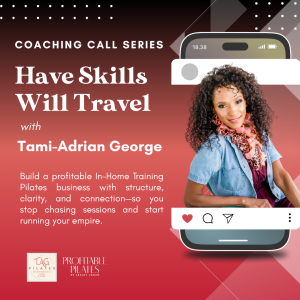Yes! You can subscribe to the Google Calendar for the monthly office hour calls to make sure you don’t miss them! Add the calendar to your phone or desktop. Follow the steps below:
Note: Zoom links for each office hour will be emailed and texted to you prior to the call. Read more about How Office Hours Work.
Subscribe to AOD Calendar
You can subscribe to either on your own Google calendar or Apple’s iCal. Here are directions for how to subscribe to them, and the links to use to do so:
GOOGLE DESKTOP:
How to Subscribe:
1. On your computer, open Google Calendar.
2. On the left side, next to “Other calendars,” click + (Add other calendars)
3. Click Subscribe to Calendar.
4. In the “Add calendar” box, enter the Calendar ID below
5. Press Enter.
Calendar ID:
c_b12e3acaa163e39f1912653b0b19eb486f452381bf6df5dd083e94316780b25a@group.calendar.google.com
APPLE DESKTOP:
How to Subscribe:
1. On your computer, open Apple iCal.
2. At the top of your screen, click File > New Calendar Subscription
3. Paste in the link below
4. Press Subscribe.
APPLE IPHONE:
How to Subscribe:
1. On your iPhone, open Settings > Calendar
2. Click Accounts
3. Click Add Account > Other
4. Under the Calendars section, choose Add Subscribed Calendar
5. Paste in the following link and save
6. Skip the optional Username and Password, just click save
If you are having issues seeing your Google Calendars on an Apple Device, read this support article. https://support.google.com/calendar/answer/99358?hl=EN&ref_topic=10510645